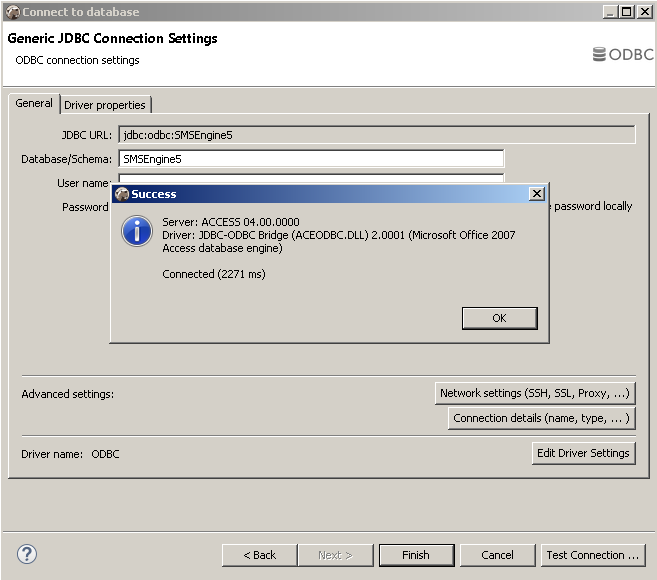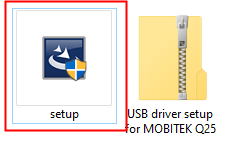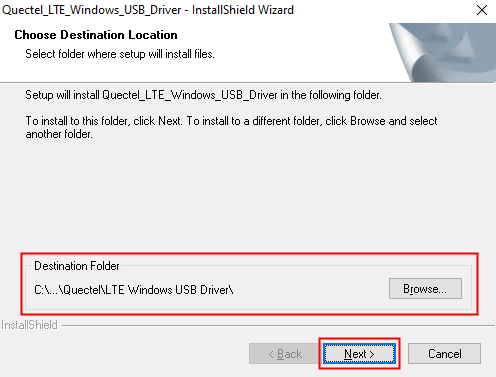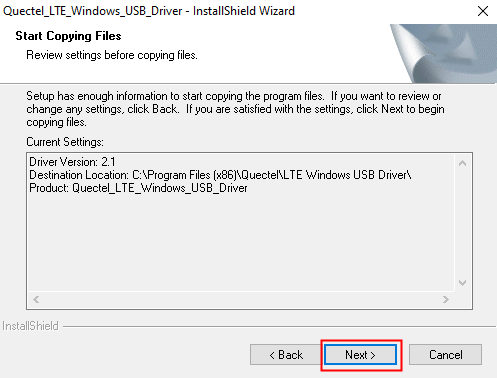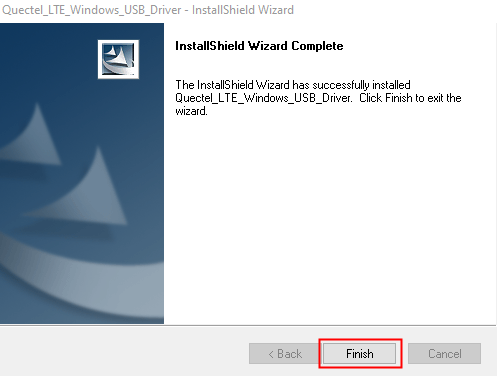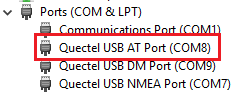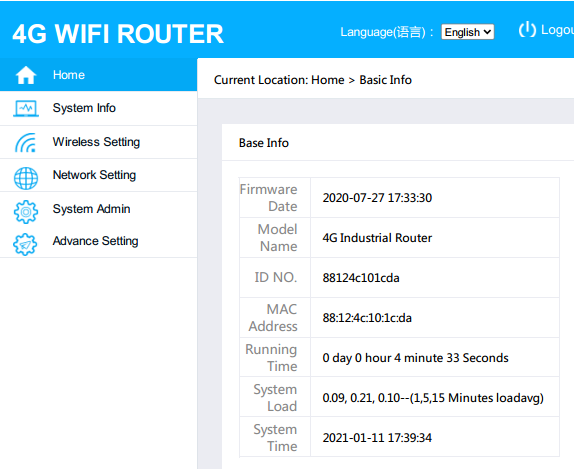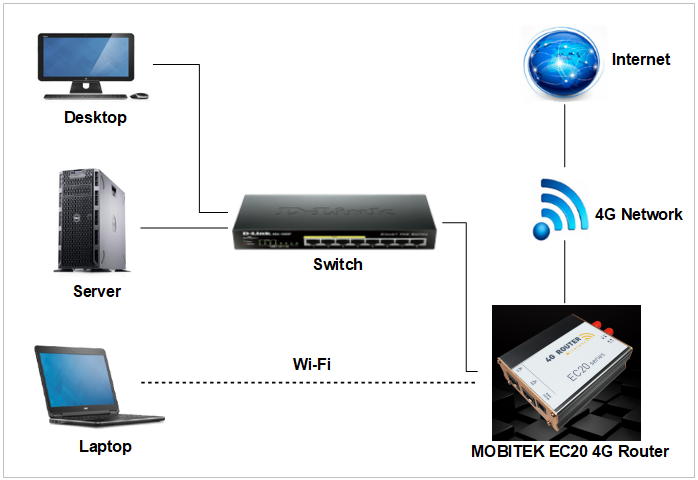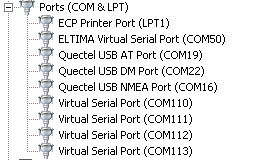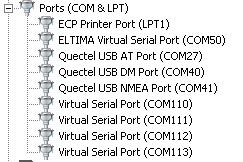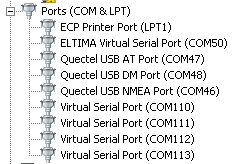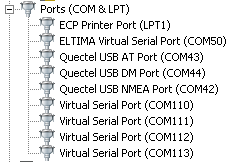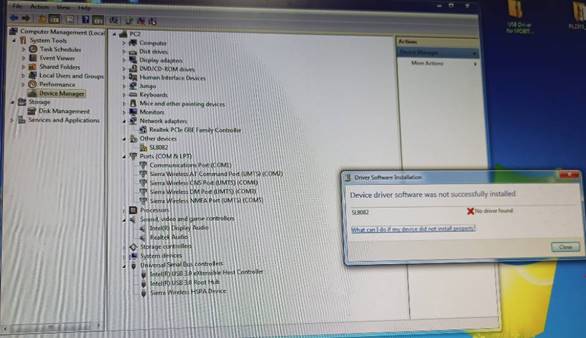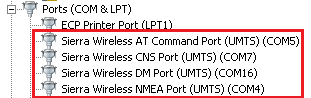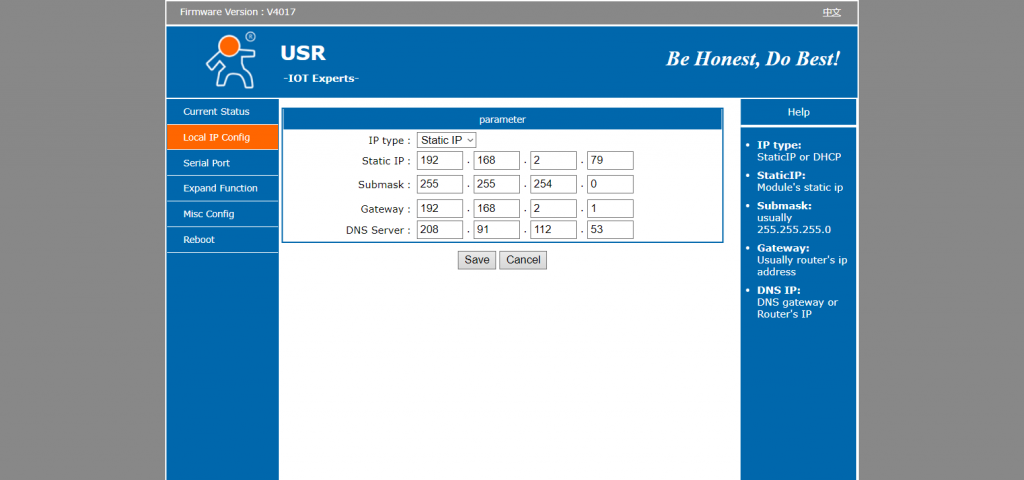Category Archives: IoT
How to Install USB Driver of MOBITEK Q25 and Find the COM Port Number
Step 1: DO NOT connect USB cable or connect modem to PC/server.
Step 2: Install the USB driver first by extracting the “.zip” file after downloaded and run the “setup.exe”. USB driver can be downloaded from here – Download USB Driver
Step 3: Choose the installation folder or path, then click on ‘Next’.
Step 3: Click on ‘next’. Wait until the installation complete.
Step 4: Click on ‘Install’.
Step 7: Make sure to restart the machine or computer in order to use the installed driver.
Step 8: After computer is restarted, connect the modem to the computer. In device manager, the connected modem is listed as ‘Quectel USB AT Port (UMTS)’. In this example, the modem is connected to COM port number 8.
List of Functions Supported by MOBITEK EC20 4G Router & IoT Gateway
Connecting Your Equipment and Systems to Internet via MOBITEK EC20 4G Router
MOBITEK EC20 allows uninterrupted internet access via 4G network (LTE) for mission critical applications or systems that requires uninterrupted internet connection (in case landline service goes down).
Does Shutting Down 3G Network Affect the Functionality of MOBITK Q24 and MOBITEK S80 SMS Modem (GSM Modem)
Question: Malaysia TELCO phasing out 3G soon, may we know if MOBITEK S80 (3G) and MOBITEK Q24 (2G) SMS Modem will be affected (not able to send out SMS)?
Answer no. 1: please refer to
3G Shut Down: Millions of Maxis & Celcom 4G customers may need 2G to make Calls
“Malaysia is among a limited countries around the world that have decided to shut down its 3G networks while maintaining 2G.“
“As a safety net, 2G network will still be maintained to ensure customers are able to make calls and SMS seamlessly, whenever 4G is inaccessible,”
Answer no. 2: please refer to
Digi begins shutting down its 3G network, here’s the full schedule
Digi CTO Kesavan Sivabalan said: “Our priority remains in ensuring high availability and consistency of our 4G network services, and to do so effectively, it is necessary that we retire the 3G network, freeing up crucial spectrum and resources that would now be channelled towards increasing capacity of the 4G network to support higher usage.” Users with 3G devices can still stay connected to 2G after the 3G shutdown. While 2G is sufficient for basic voice calls and SMS, it is barely usable for internet services in this day and age.
Answer no. 3: please refer to
Malaysia has not fully shut down its 3G networks, over 440,000 users have not switched to 4G phones
Malaysia was supposed to shut down all 3G networks by the end of 2021 but it turns out that some 3G sites are still operational. This was revealed during the recent JENDELA update for the final quarter of 2021.
3G users can still use their existing phones after the 3G shutdown but their devices will connect to the slower 2G connection, which can be used for basic voice calls and SMS.
Therefore, as long as 2G network is maintained, MOBITEK S80 (3G) and MOBITEK Q24 (2G) SMS Modem can still send and receive SMS.
COM Port Number of MOBITEK E20 Modem Will Change If USB Port is Changed
Conclusion: COM Port number will change if MOBITEK E20 4G Modem connects to different USB port.
| TEST OBJECTIVE | TESTING METHODOLOGY | TEST RESULT |
| To test if the COM port number of MOBITEK E20 4G Modem will change if USB port is changed. |
|
“Device driver software was not successfully installed” Warning Message
Applies to: MOBITEK S80 Modem
The warning “Device driver software was not successfully installed” can be ignored as long as there are 4 COM ports appeared when you plug in MOBITEK S80 Modem with PC.
The 4 COM ports are:-
- Sierra Wireless AT Command Port (UMTS)
- Sierra Wireless CNS Port (UMTS)
- Sierra Wireless DM Port (UMTS)
- Sierra Wireless NMEA Port (UMTS)
Comparison Between MOBITEK S80 SMS Modem in VMWare and VirtualBox
| VMware | VirtualBox | |
| Installing USB Driver (USBDriverInstaller_SL80XX_V11.5.0.0.exe) | Easy to install without the needs of other pre-installation software. |
(source: https://www.wintips.org/how-to-setup-usb-on-virtualbox-guest-oracle/) |
| MOBITEK S80 appearance in Device Manager | Can detect the MOBITEK S80 after USB Driver installed without COM port disappearing | It cannot detect MOBITEK S80 Modem vis USB port, refer to
The work around is to use serial port in VirtualBox by linking/mapping USB port (host) to serial port (VM), refer to https://test.mobitek-system.com/2017/11/how-to-set-up-mobitek-s80-modem-in-virtualbox/ |
| Hyper Terminal test | Able to run Hyper Terminal test on connected MOBITEK S80 | MOBITEK S80 Modem will not response in hyper terminal if connected via USB port in virtual machine, refer to https://test.mobitek-system.com/2020/06/fail-to-get-mobitek-s80-to-work-in-usb-port-in-virtualbox/ |
How to Solve USR-TCP Cannot Detect MOBITEK S80 Modem on LAN
- Use “Advance IP Scanner”
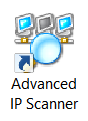
to scan for a free IP address on LAN. The free IP address will be assigned to MOBITEK S80 Modem later. - Disconnect MOBITEK S80 Modem from LAN.
- Directly connect MOBITEK S80 Modem with laptop/PC through LAN port/cable.
- Run “USR-TCP”,
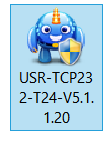
Assign a new IP address that does not belong to any device in “Advanced IP Scanner” (step 1) to the MOBITEK S80 Modem . As well as configure the “Default Gateway”, “Subnet Mask”, etc.
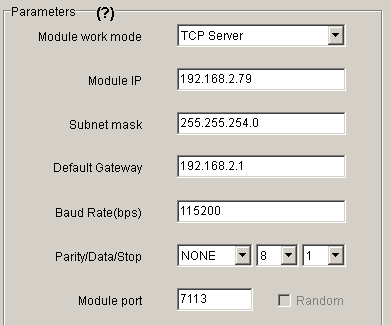
- Disconnect MOBITEK S80 Modem from laptop/PC.
- Re-connect MOBITEK S80 Modem to LAN through router/switch.
- Run “USR-TCP” to detect MOBITEK S80 Modem.
- If “USR-TCP” still cannot detect MOBITEK S80 Modem then use web browser, enter the IP address of MOBITEK S80 Modem into the address bar. If a web administration page is displayed then the connection is successfully established.
- Use “USR-VCOM”

to add a COM port that links the COM port with the IP address of S80. - Use “Hyper Terminal”, connect via COM port, run “hyper terminal test”. If test is passed then S80 is working on the LAN.
How to Connect to MS Access Database using JDBC:ODBC Connection
- Depending on whether your Java application is 32-bit or 64-bit, choose the correct ODBC Data Source Administrator (64bit or 32 bit) to create the Data Source Name. Otherwise, the connection cannot be established.
-
- If your Java application is 64-bit then use ODBC Data Source Administrator 64-bit
- If your Java application is 32-bit then use ODBC Data Source Administrator 32-bit
-
- Open ODBC Data Source Administrator (make sure the correct version is used).
- Select “System DSN” tab. Click “Add”.
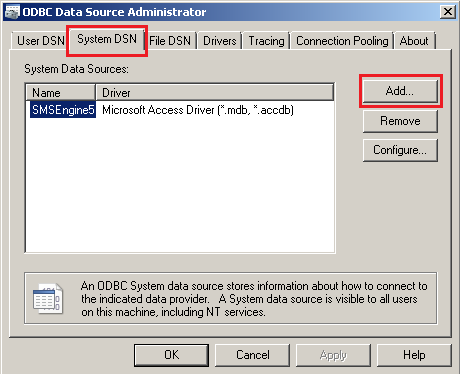
- In this example, we are connecting to MS Access database, in “Create New Data Source”, select “Microsoft Access Driver (*.mdb, *.accdb)” in the list. Click “Finish”.
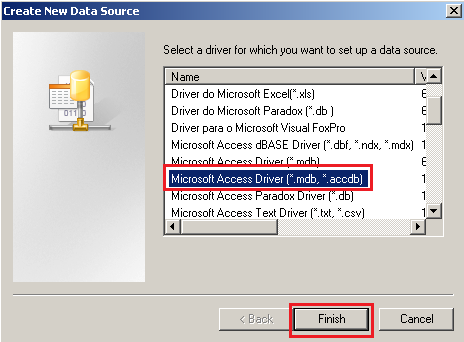
- In “ODBC Microsoft Access Setup”, enter any “Data Source Name”. This name will be used in DBeaver later. So remember it. After that click “Select…” button.
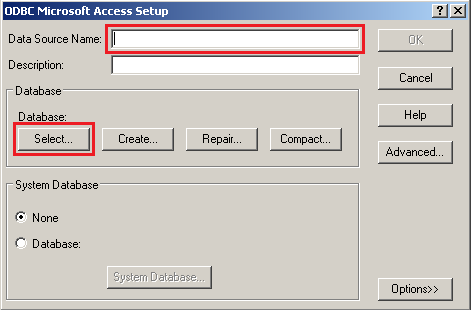
- Now you have to locate your MS Access file. In this example we use “SMSEngine5.mdb”. Click “OK”.
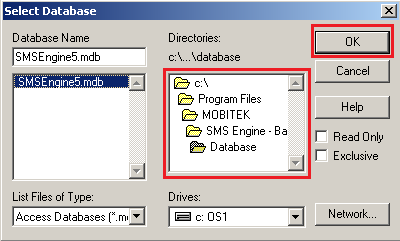
- Example of the Data Source Name created.
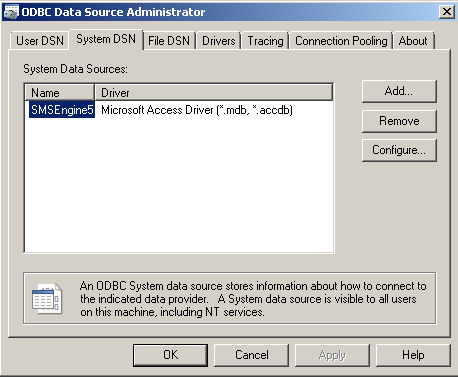
- Open DBeaver (or any other database management tool). Click on “Database -> New Database Connection”
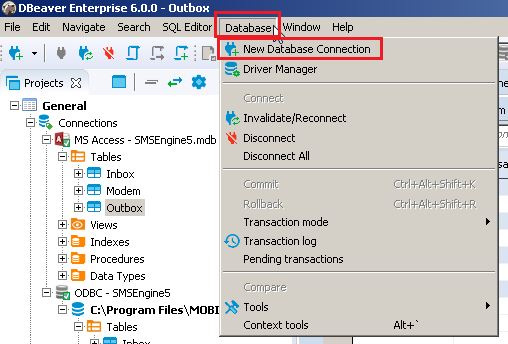
- In “Connect to database”, select “ODBC” in the list. Click “Next”
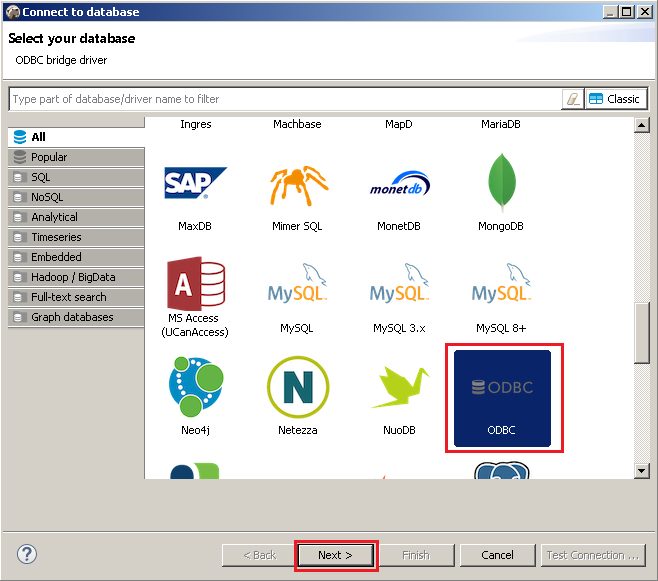
- Insert “Database/Schema” name the same like you created earlier in ODBC Data Source Administrator. Click “Test Connection” to test the ODBC connection.
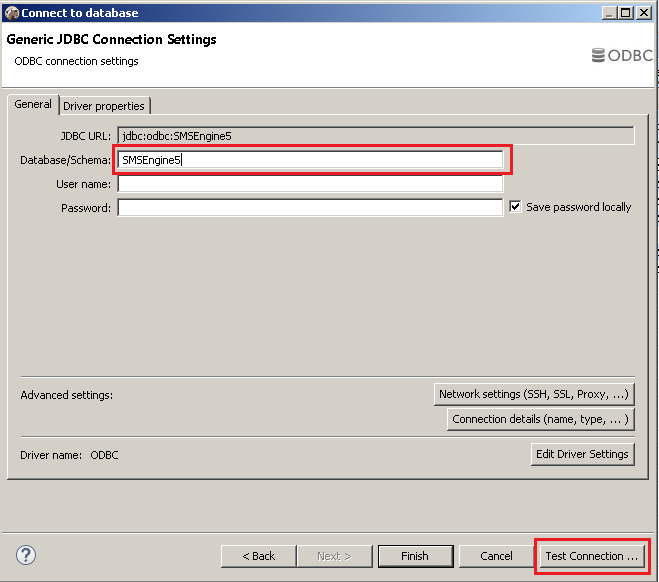
- If everything is setup right, you will get the below message. Click “Finish”