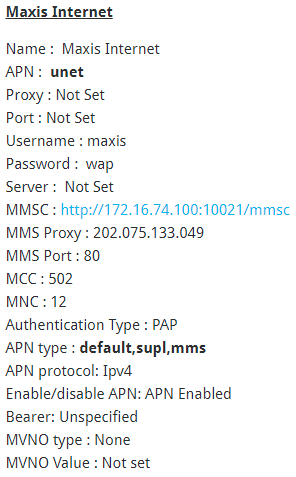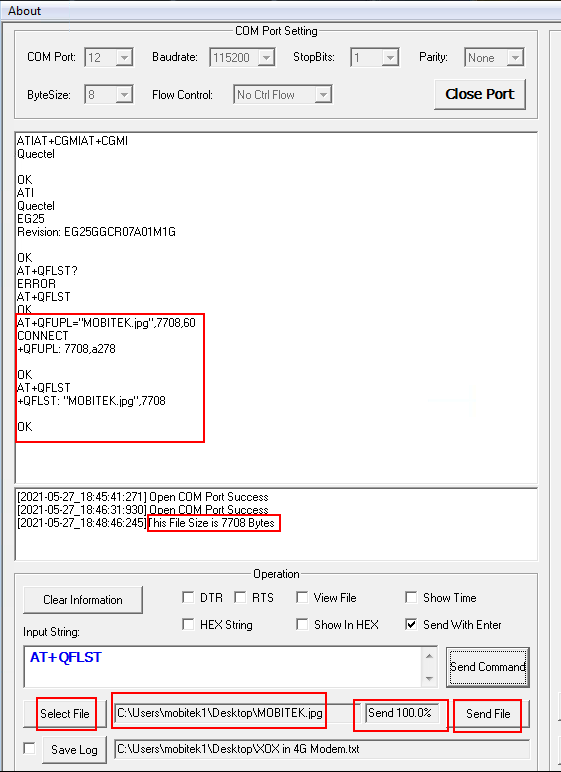- By default, the baud rate for MOBITEK Q25 is “115200”.
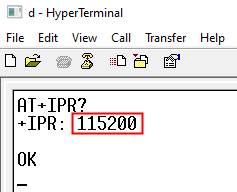
- To change the baud rate of MOBITEK Q25 to another value and save it as default, MOBITEK Q25 needs to be connected to the PC using serial cable.
- Open Hyper Terminal, connect MOBITEK Q25 using “COM1” and set the baud rate to “115200”.
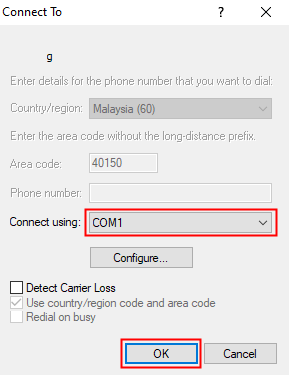
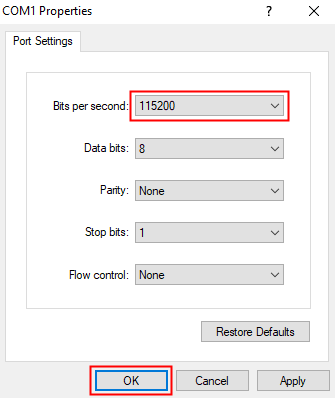
- Type “AT” in Hyper Terminal. If the response is “OK” then MOBITEK Q25 is successfully connected. If nothing can be entered in Hyper Terminal , then unplug and replug the serial cable to the serial port of the PC until “OK” is shown.
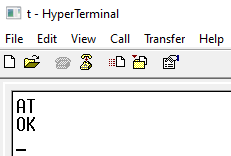
- In this example, the baud rate will be changed to “9600”. To do this, type “AT+IPR=9600;&W” in Hyper Terminal.
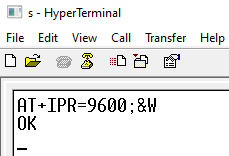
- At this point, nothing can be typed in Hyper Terminal because the baud rate setting has been changed from “115200” to “9600”.
- Disconnect MOBITEK Q25 from Hyper Terminal.
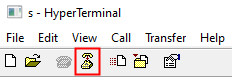
- Go to “File” -> “Properties”. In “Properties”, click on “Configure”. In “Port Settings”, change the baud rate to “9600”.
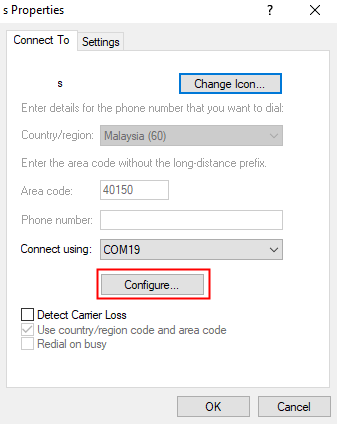
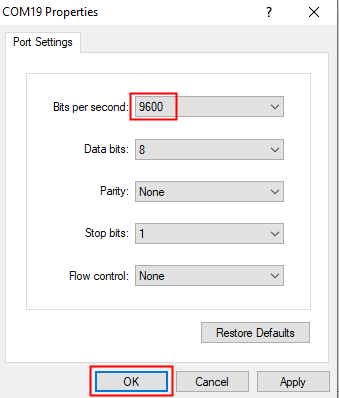
- Connect the MOBITEK Q25 to Hyper Terminal again. Enter “AT” and query the baud rate command. The baud rate should be changed to “9600”.
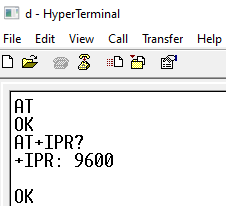
Category Archives: IoT
How to Set EC20 to Reboot When Internet Connection is Lost
By default, EC20 will automatically try to re-connect to 4G network if internet connection is lost. To perform an automatic reboot instead, follow these steps:-
How to Upgrade or Downgrade the Firmware of MOBITEK Q25 4G Modem
Steps
- Run “QFlash v5.1”.
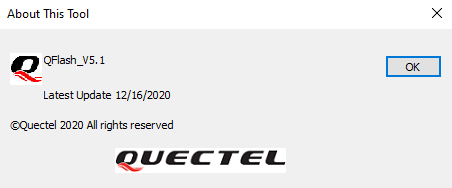
- Select the COM port number of “Quectel USB DM Port” (must use the USB port because serial port does not have “Quectel USB DM Port”).

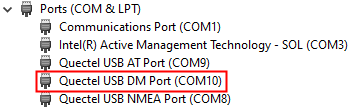
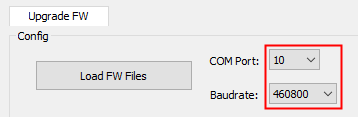
- Set Baud Rate to 460800.

- Load Firmware Files.
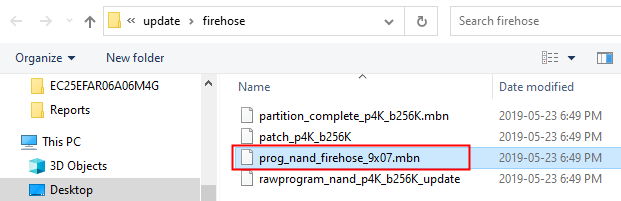
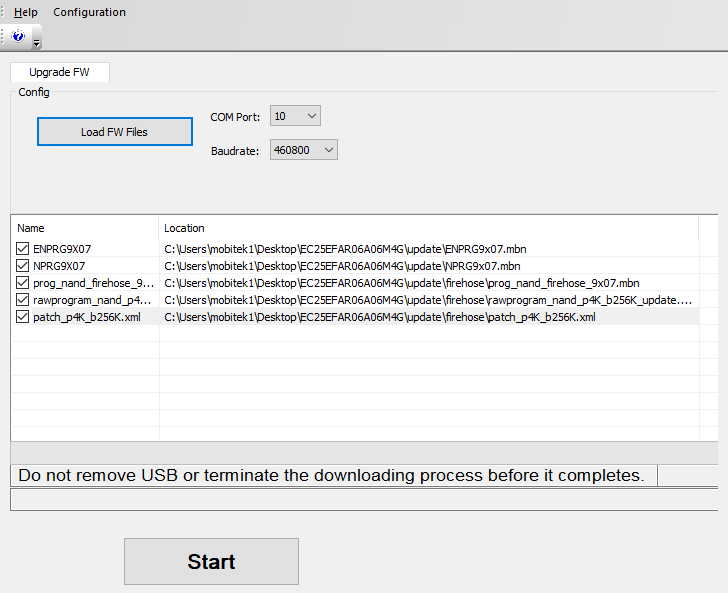
- Upgrade firmware.
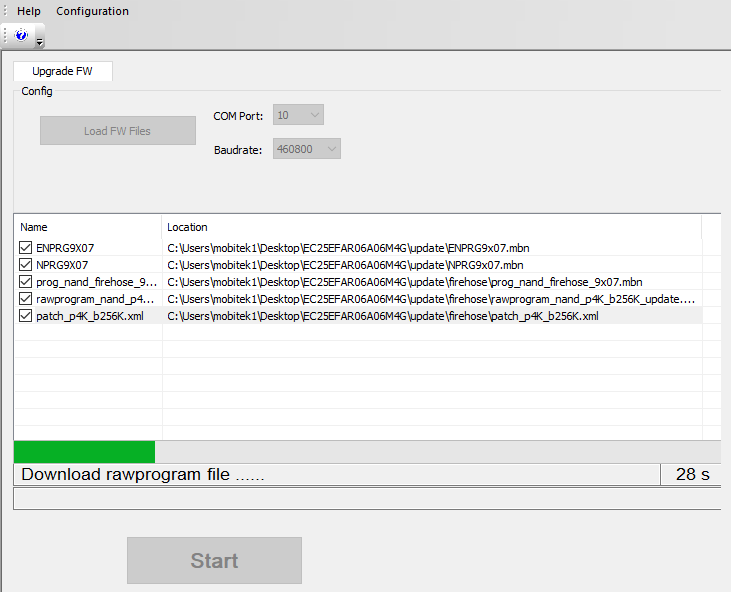
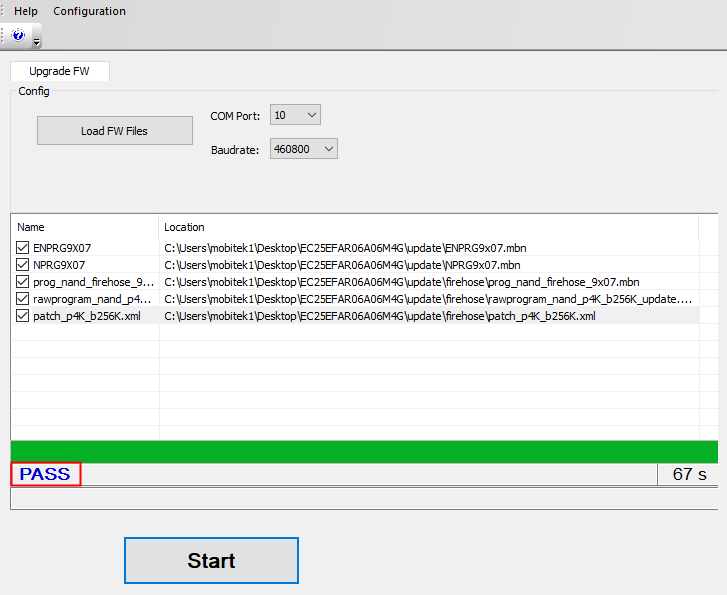
- Unplug the USB cable and plug it back. Use “AT+CMGR” or “ATI” to check the firmware version.
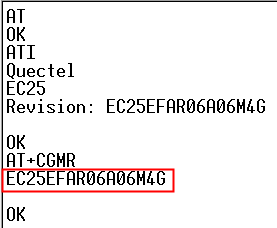
Download QFlash version 5.1
QFlash version 5.1 User’s Guide
 Loading...
Loading...
Datasheet of MOBITEK Q25 4G Modem
 Loading...
Loading...
List of Functions Supported by MOBITEK EC20 4G Router & IoT Gateway (Firmware: 3.4.3.9-005)
How to Reset or Reboot MOBITEK S80 Modem on an Interval
- The reset command “AT+WRST” can be issued in either hyper terminal or QCOM.
- When MOBITEK S80 modem is reset/reboot:-
- the state of QCOM as follows:-
- “Close Port” button turn to “Open Port”
- “Send Command” and “Run” buttons are greyed out
- No command can be send out
- the state of Red LED status as follows:-
- stop blinking
- turn off
- turn on
- blinking
- all the above completed in less than 10 seconds
- SMS Engine — Enterprise Edition is able to re-initialize the modem
- the state of QCOM as follows:-
TEST RESULT
AT+WRST
AT+WRST only has the <MODE>,<DELAY>,<REMAINTIME>:
Issued: AT+WRST=1,"000:03"
Response: +WRST: 1,"000:03","000:03"
- 1 = enable reset
- “000:03” = reset every 3 minutes interval
- “000:03” = countdown for the next reset (3 minutes). this countdown is still active even the port is disconnected.
Means:
- AT+WRST is not able to do schedule reboot as we can’t specify the schedule time for the reset
- AT+WRST is able to reset at any interval, i.e.: every 3 minutes
- need to connect to the port again after every reset
- the reset setting is always saved in the module even after every reconnection unless “AT+WRST=0” is issued
MOBITEK EC20 Router Will Continuously Re-connect If There Is No 4G Or 3G Network Connection
By default, EC20 router will continuously re-connect if there is no 4G or 3G network connection. Reboot is not necessary.
MOBITEK Sells Various Brands of GSM Modem
GSM modems are used in various industries. Different modem manufacturers implement different AT commands, therefore systems or applications cannot easily switch modem from 1 manufacturer to another.
We are pleased to inform you that we are able to supply GSM Modem from these manufacturers / brands:-
Please contact us for further information.
How to Send MMS Using MOBITEK Q25 Modem
Note:-
|
AT COMMANDS FOR MMS
Note: This script is located in “X:\Reports by Trainees\Taufiq\A20-T-30-4G Modem (Q25)\MMS\MMS Script.ini”. It must be executed one-by-one because the delay time is not set. Load the script in QCOM to use it. The MMS Settings used is MAXIS’s MMS Settings:
| AT COMMAND | DESCRIPTION |
| AT+CPIN? | To enter a password or query whether or not the module requires a password.
If the reply is “+CPIN: READY”, meaning the module is not pending for any password. |
| AT+QICSGP=1,1,”unet”,”maxis”,”wap”,1 | Configure parameters of a TCP/IP context.
AT+QICSGP=<contextID>,<context_type>,<APN>,<username>,<password>,<authentication> |
| AT+QIACT=1 | Activate a PDP context. |
| AT+QIACT? | OPTIONAL.
Return the list of the current activated contexts and their IP addresses: +QIACT: 1,1,1,”100.66.207.181″ +QIACT: <contextID>,<context_state>,<context_type>,<IP_address> |
| AT+QMMSCFG=”contextid”,1 | Set the PDP context ID. |
| AT+QMMSCFG=”contextid” | OPTIONAL.
Query the PDP context ID. +QMMSCFG: “contextid”,1 |
| AT+QMMSCFG=”mmsc”,”http://172.16.74.100:10021/mmsc” | Configure the URL of MMSC. |
| AT+QMMSCFG=”mmsc” | OPTIONAL.
Query the URL of MMSC. +QMMSCFG: “mmsc”,”http://172.16.74.100:10021/mmsc” |
| AT+QMMSCFG=”proxy”,”202.75.133.49″,80 | Configure the proxy address and port of MMSC |
| AT+QMMSCFG=”proxy” | OPTIONAL.
Query the proxy address and port of MMSC. +QMMSCFG: “proxy”,”10.0.0.172″,80 |
| AT+QMMSCFG=”sendparam”,6,2,0,0,2,4 | Configure the sending parameters.
AT+QMMSCFG=”sendparam”,<valid>,<pri>,<sendrep>,<readrep>,<visible>,<class> |
| AT+QMMSCFG=”sendparam” | OPTIONAL.
Query the sending parameters. +QMMSCFG: “sendparam”,6,3,0,0,2,4 |
| AT+QMMSEDIT=1,1,”+60174616341″ | Add a phone number as a recipient. |
| AT+QMMSEDIT=1 | OPTIONAL.
Query the recipient phone number. AT+QMMSEDIT=1,1,”+60174616341″ |
| AT+QMMSEDIT=4,1,”Test MMS” | Edit the title of the MMS message. |
| AT+QMMSEDIT=4 | OPTIONAL.
Query the title of the MMS message. +QMMSEDIT: 4,”ASCII”,”Test MMS” |
| AT+QFUPL=”RAM:MOBITEK.jpg”,58773,60 | Upload a file to RAM. The file will be saved as “MOBITEK.jpg” and the maximum size of file is 7708 bytes. 60 indicates timeout value, and 1 indicates ACK mode.
Wait for: CONNECT Then select the file to upload and click “Send File”: The response after the file successfully uploaded: |
| AT+QFLST=”RAM:*” | OPTIONAL.
Query all files in RAM. +QFLST: “RAM:MOBITEK.jpg”,7708 |
| AT+QMMSEDIT=5,1,”RAM:MOBITEK.jpg” | Add attachments for the MMS message. |
| AT+QMMSEDIT=5 | OPTIONAL.
Query the attachments. +QMMSEDIT: 5,”RAM:MOBITEK.jpg” |
| AT+QMMSEND=5000 | Send the MMS message. |
| AT+QFDEL=”RAM:*” | Delete the RAM file.
Query all files in RAM. |
| AT+QFLST=”RAM:*” | OPTIONAL. |
| AT+QMMSEDIT=0 | Clear the content of the MMS message. |
| AT+QMMSEDIT=1 | OPTIONAL.
Query the recipient phone number. |
| AT+QMMSEDIT=4 | OPTIONAL.
Query the title of the MMS message. |
| AT+QMMSEDIT=5 | OPTIONAL.
Query the attachments. |